In this post you are going to learn and also assist you, on how to Create Jamb Profile for regularization or Direct Entry registration, Print Admission Letter, Check Result and Admission status,
What is Jamb Profile all about
This is an account created on jamb portal, that is specific to user. It enable a user
to be able to access paid and free services render by jamb online after logging.
to be able to access paid and free services render by jamb online after logging.
What is Jamb Profile Email Verification.
is the process to verify the validity of an email to be used for the creation of a jamb
profile. a message containing a profile code is sent to the email address, which is required to complete the creation of the profile.
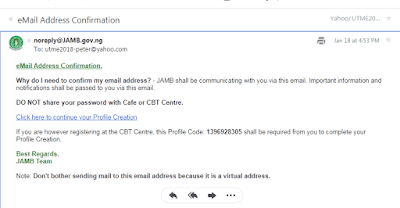
is the process to verify the validity of an email to be used for the creation of a jamb
profile. a message containing a profile code is sent to the email address, which is required to complete the creation of the profile.
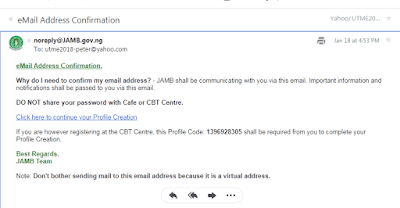
Why do someone need to confirm or verify the email address? - JAMB shall be communicating with you via the email. Important information and notifications shall be passed to you via the email.
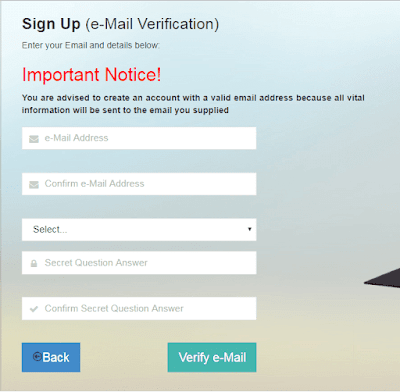
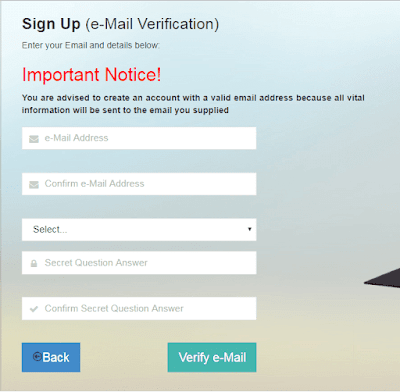
What are the Details Needed to Create a Jamb Profile.
Here are the detail that is required to create any jamb/utme profile
Surname
First name
Other name
Date of Birth
State of Origin
Local Government Area
Valid email address
mobile number
Here are the detail that is required to create any jamb/utme profile
Surname
First name
Other name
Date of Birth
State of Origin
Local Government Area
Valid email address
mobile number
How to Create Jamb Profile for Regularization, Admission Letter, Result Printing, Direct
Entry
For you to create a profile on Jamb portal do the following
1. visit the jamb profile registration page, using either your desktop or mobile browser
2. Click on Create an account button
3. Enter A functional email address and other details as you the page opens up, Click on verify email
4. Login into your email for confirmation, take note it could be in your spam folder if not seen on your inbox.
5. Then click on the link send to you by JAMB to continue your registration.
6. Enter your name, surname, email, date of birthday, password, etc.
7. Lastly click on “Sign Up” to complete the creation of your account.
1. visit the jamb profile registration page, using either your desktop or mobile browser
2. Click on Create an account button
3. Enter A functional email address and other details as you the page opens up, Click on verify email
4. Login into your email for confirmation, take note it could be in your spam folder if not seen on your inbox.
5. Then click on the link send to you by JAMB to continue your registration.
6. Enter your name, surname, email, date of birthday, password, etc.
7. Lastly click on “Sign Up” to complete the creation of your account.
Read Also.
Is Jamb Profile Compulsory.
Creation of jamb/utme profile is compulsory of you wish to carry out any activities or
transaction through jamb portal.
transaction through jamb portal.
Importance of jamb profile
When you create profile on Jamb portal,
1. it enables you check and print out your Jamb original result, admission letter,
2. without the creation of jamb/utme profile, you can not apply for direct entry, regularization,
change of jamb admission letter. admission acceptance and rejection.
3. creation of UTME profile give one the ability to pay for any jamb service online
1. it enables you check and print out your Jamb original result, admission letter,
2. without the creation of jamb/utme profile, you can not apply for direct entry, regularization,
change of jamb admission letter. admission acceptance and rejection.
3. creation of UTME profile give one the ability to pay for any jamb service online
After Creation of Jamb Candidate Profile What Next
After a candidate as finished creation of jamb profile, he/she can now be able to apply for
admission letter, original utme result, jamb direct entry, regularization, e.t.c
admission letter, original utme result, jamb direct entry, regularization, e.t.c
Can I Create Jamb Profile with my Mobile Phone
Yes it can be created using a mobile phone devices, but this function as be disable or suspended, applicant can no longer used either their phone or a desktop to create their personal profile, they have to visit cbt centre to be able to do so.
Reach me on mobile/whatsapp 08051311885 if you are interested in creating your jamb user profile
Reach me on mobile/whatsapp 08051311885 if you are interested in creating your jamb user profile
Can Jamb Candidate Profile be Edited After Creation.
Yes, but not all details that can be edit. the following are details you be able to edit
-Detail that can be edited or corrected during registration period
- Names Correction (Correction can only be done once)
- Passport Photograph Correction (Correction can only be done once)
- Gender Correction (Correction can only be done once)
- UTME Subjects Correction (Correction can only be done once)
- State/LGA Correction (Correction can only be done once)
- Profile Correction (Correction can only be done once)
Date of Birth
State of Origin
Email Address
- Choice of Institution/Course Correction (Correction can only be done twice with separate
payments)
The only Detail that can be edited or corrected once registration has ended or closed
- Choice of Institution/Course Correction (Correction can only be done twice with separate
payments)
- State of Origin
- Names Correction (Correction can only be done once)
- Passport Photograph Correction (Correction can only be done once)
- Gender Correction (Correction can only be done once)
- UTME Subjects Correction (Correction can only be done once)
- State/LGA Correction (Correction can only be done once)
- Profile Correction (Correction can only be done once)
Date of Birth
State of Origin
Email Address
- Choice of Institution/Course Correction (Correction can only be done twice with separate
payments)
The only Detail that can be edited or corrected once registration has ended or closed
- Choice of Institution/Course Correction (Correction can only be done twice with separate
payments)
- State of Origin
Can I Create Another Jamb Profile
Yes, you can create a fresh new profile, if you found out that you have lose access to your previous account.
To create a new profile, you need a new valid email address and phone number, note you are starting afresh, meaning any transaction with the previous profile can not be transfer into this new one you plan create.
When is Jamb Profile Closing
There is no fixed date, it is a continuous process.
How does jamb utme profile looks like
Here is an image of how a jamb candidate profile look like after successful login
Jamb Candidate Profile Creation Login Detail
password created during signup
email address used during creation
email address used during creation
Jamb Profile Login Procedure.
Here is the step to follow to log into your profile
visit the the jamb website for profile login
Type in your email address and password
Click on login
visit the the jamb website for profile login
Type in your email address and password
Click on login
How to Create Jamb Profile on Phone
visit the jamb profile website, enter the detail asked for.
please note this online service has be suspended for the time been.
please note this online service has be suspended for the time been.
Jamb Profile App apk Download.
This application provides an easy and intuitive access to JAMB UTME and Direct Entry Registrations.
This Services has be discontinue in 2017, it was used to create jamb candidate profile using android mobile devices.
Here is the link to download jamb registration android mobile app apk
Where Can i Create Jamb Profile
Visiting the nearest cbt centre, or you can can reach me on mobile/whatsapp 08051311885 to enable me speed track the creation of our profile.
Jamb Profile Setting
The jamb profile setting contain some essential information, such as the candidate personal information, service usage, and payment status.
Candidate Personal Information.
Service Usage. what service the profile has be used to engage with.
example of such service are:
Result Slip Printing.
Retrieval of Registration Number.
Admission Letter printing. etc
Service Usage. what service the profile has be used to engage with.
example of such service are:
Result Slip Printing.
Retrieval of Registration Number.
Admission Letter printing. etc
from the jamb profile setting, to see more of the service usage click on visit my usage.
Payment Status. This give the status of any payment initialize, it range from payment pending, payment approved, pin used, payment reference number, and their date of transaction.
from the jamb profile setting, to see more of the payment be made click on visit my payments.
How to Change Jamb Profile Name
Correction or change of jamb profile name is only possible when registration is still in
progress, to change or correct the name you used in creating your jamb profile do the following.
progress, to change or correct the name you used in creating your jamb profile do the following.
on the registered line you used in creating the profile
in sms format type and send;
CORRECT SURNAME FIRSTNAME MIDDLE NAME to the USSD Code 55019
Example
CORRECT UMUKORO GIFT SEUN to the USSD Code 55019
Screen shot needed.
How to Change Jamb Profile Email Address.
change or correction of email address can only be done at cbt centre when
registration is ongoing, and it come with additional cost fee.
registration is ongoing, and it come with additional cost fee.
Once registration has end, it can only be corrected at jamb office.
Forgot Password or Jamb Profile Password Reset
Password reset can be carried out in two ways
Method 1.
you used this method if you totally forgot password and unable to get it back
you used this method if you totally forgot password and unable to get it back
Step.
1. Visit the jamb profile password reset page
2. Click on resit password
3. Type in your correct email address and date of birth
4. Click on Get password reset link
5. Login into your registered email address, click on the link to reset your password.
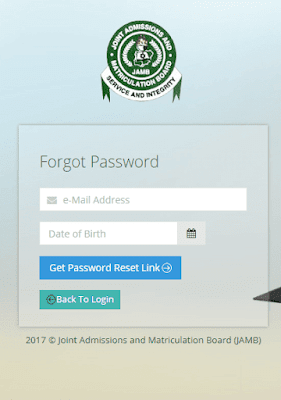
1. Visit the jamb profile password reset page
2. Click on resit password
3. Type in your correct email address and date of birth
4. Click on Get password reset link
5. Login into your registered email address, click on the link to reset your password.
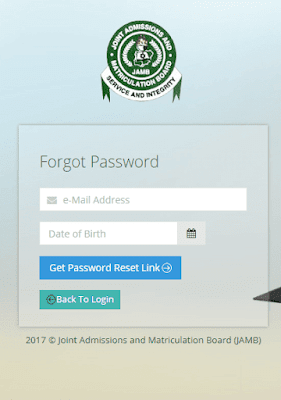
Method 2.
You used this method if you can recall your password but want to change it to something
different from the previous one.
You used this method if you can recall your password but want to change it to something
different from the previous one.
Step.
1. visit this jamb profile creation login page
2. Enter your registered email address and password
3. Click on change password
4. Type in your current password and new password
6. Click on Change password.
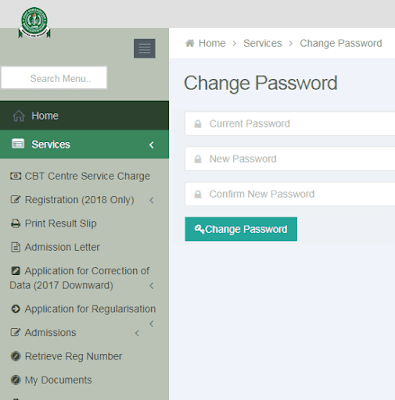
1. visit this jamb profile creation login page
2. Enter your registered email address and password
3. Click on change password
4. Type in your current password and new password
6. Click on Change password.
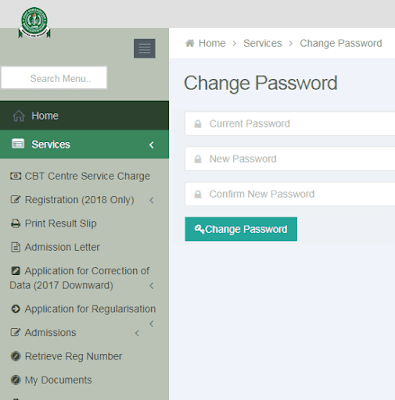

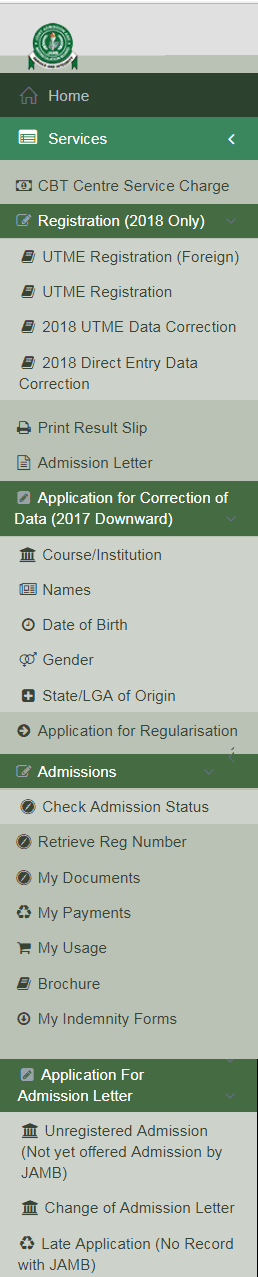
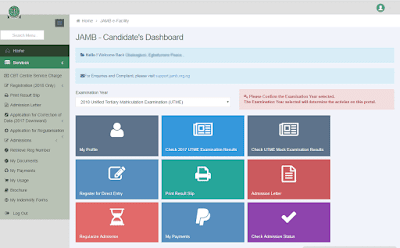

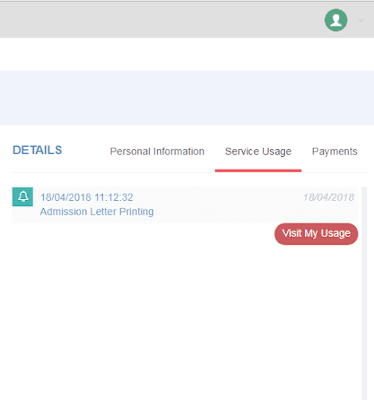
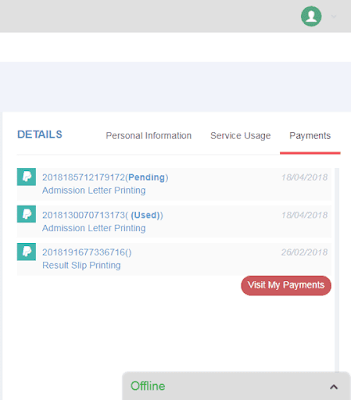

No comments:
Post a Comment
How to Send or Post a Comment
1a. Mobile User. Click on the link Post a Comment
1b. Type in your comment/question/suggestion in the comment box
2. To post a comment using your name, select Comment as, use the option Name/URL, type in any name you want to make use of, ignore the url field if you wish, then click on continue to proceed.
3. Click on Publish to post/send your comment/question/suggestion.
We Appreciate and Welcome Comment
All Comments are Moderated and No Spamming
Feel Free to Ask Your Question
Using the Below Comment Box